- Print
- DarkLight
Step One
Content - including exhibitors is managed under Website.
choose the content option on the left menu. 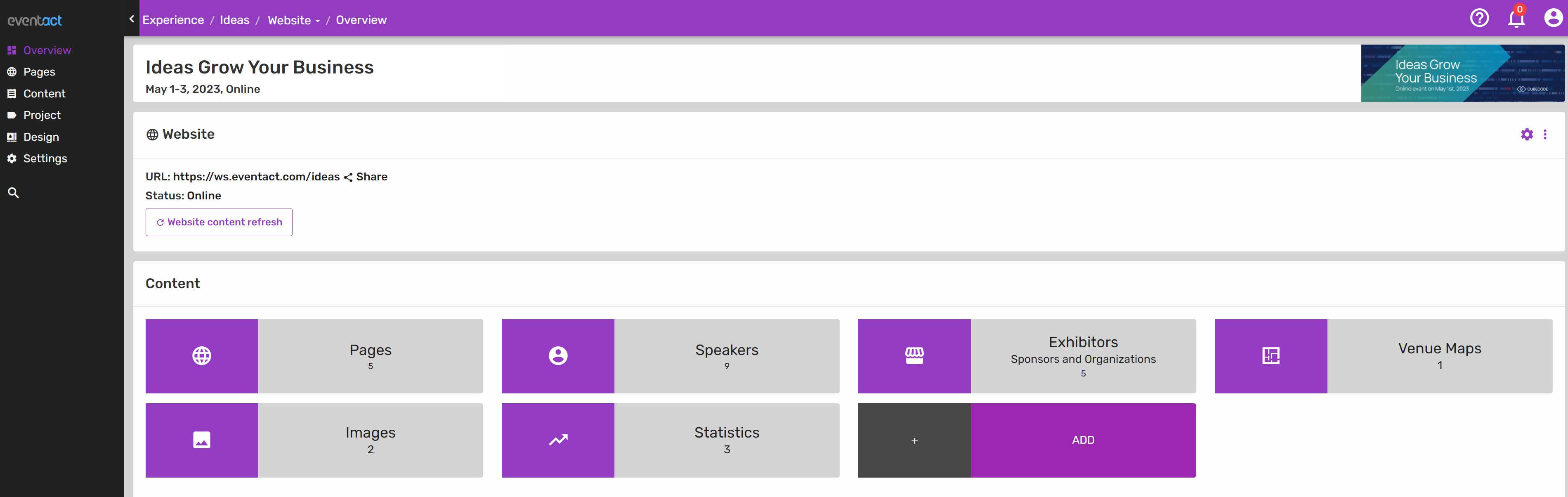
then click Exhibitors.
choose the +Add Exhibitor on the top right.
Step Two
from there you will put your exhibitor's information in starting with specifying whether they are an organization, Exhibitor, or Sponsor.
There are a lot of fields to put information about your exhibitor, but you are not required to fill in every field.
Here are some tools we have added and how to use them for your benefit.
Scroll down to Links and you can attach a personal website or an information link by copying and pasting URLs.
Under Links, you have the option to use Files. Files can be PDFs, videos, banners, etc.
This tool is helpful for the app design, here are some examples of files being used.
(INSERT SCREENSHOT OF EXHIBITOR FILES ON APP)
The Display field is for the viewers on the website to see if the exhibitor has been approved, what category they are in, and the exhibit spot. You can update this field and it will update the attendees both on the website and the app.
Contact Details field information will be displayed on the website and app for attendees to reach your exhibitor.
Adding a Cover Image is for the main image while the logo image is for the banner.
the Booth name is for the exhibit activity and the Name field at the top is for the exhibitor's name.

