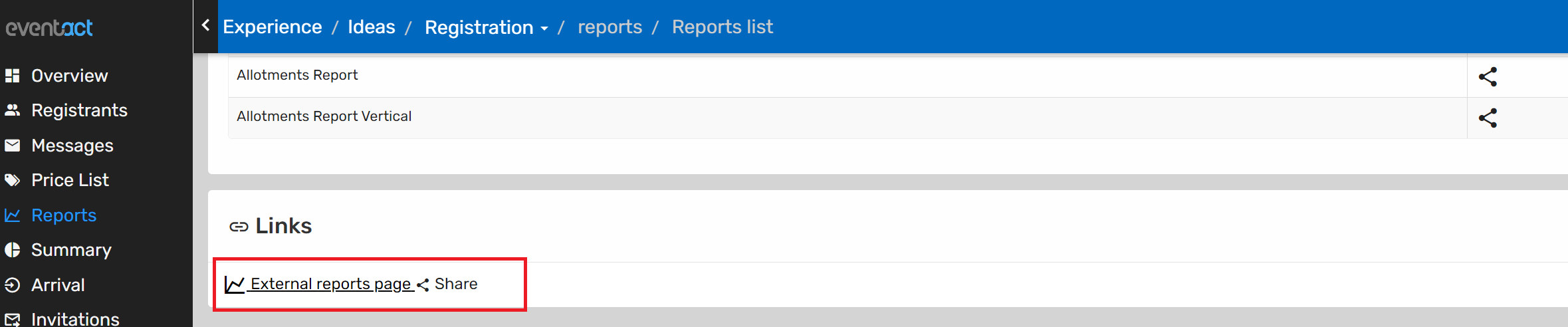- Print
- DarkLight
If you want to allow someone to view specific data, there is no need to give them permission to the platform's back office. You can simply create a user for them to view specific reports.
Step 1 -
Add the user to your contacts. (if he/she is already a contact, skip to step 3).
Click on the company name and choose Contacts, then choose Manage Contacts.
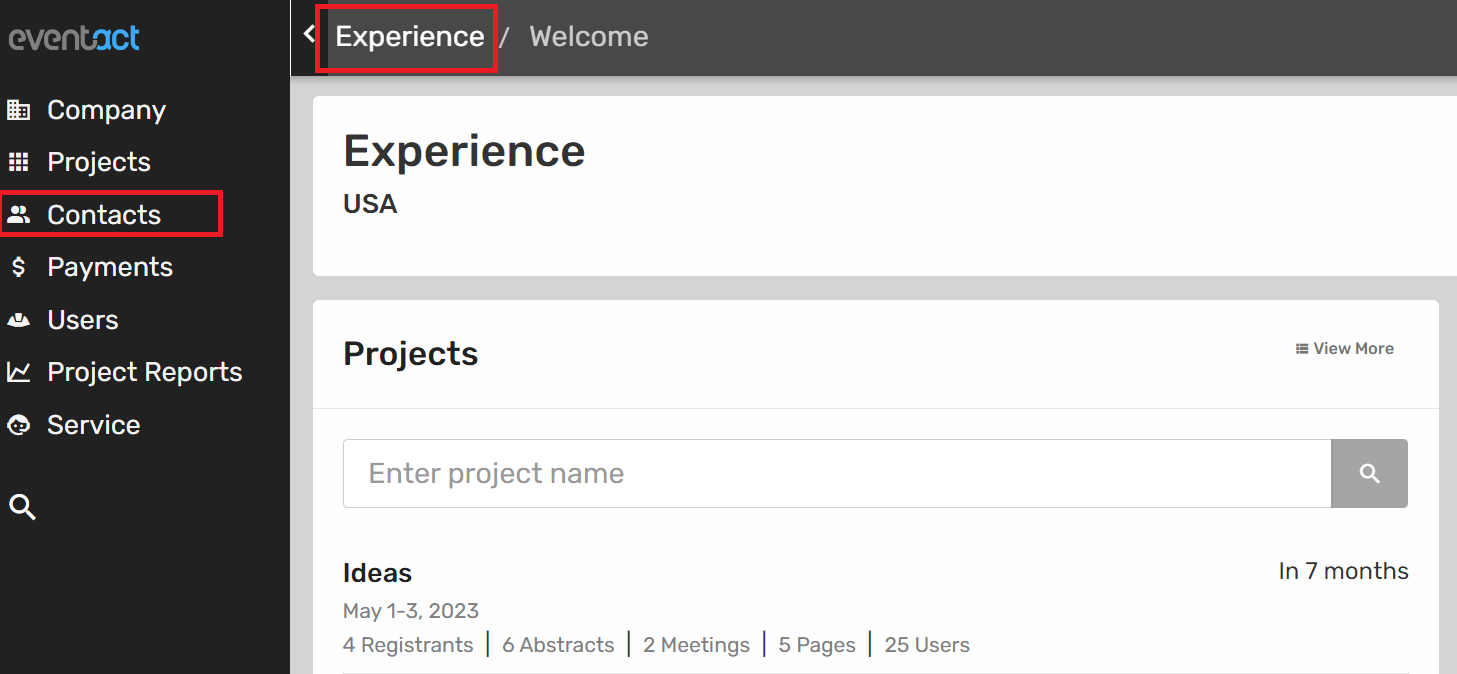
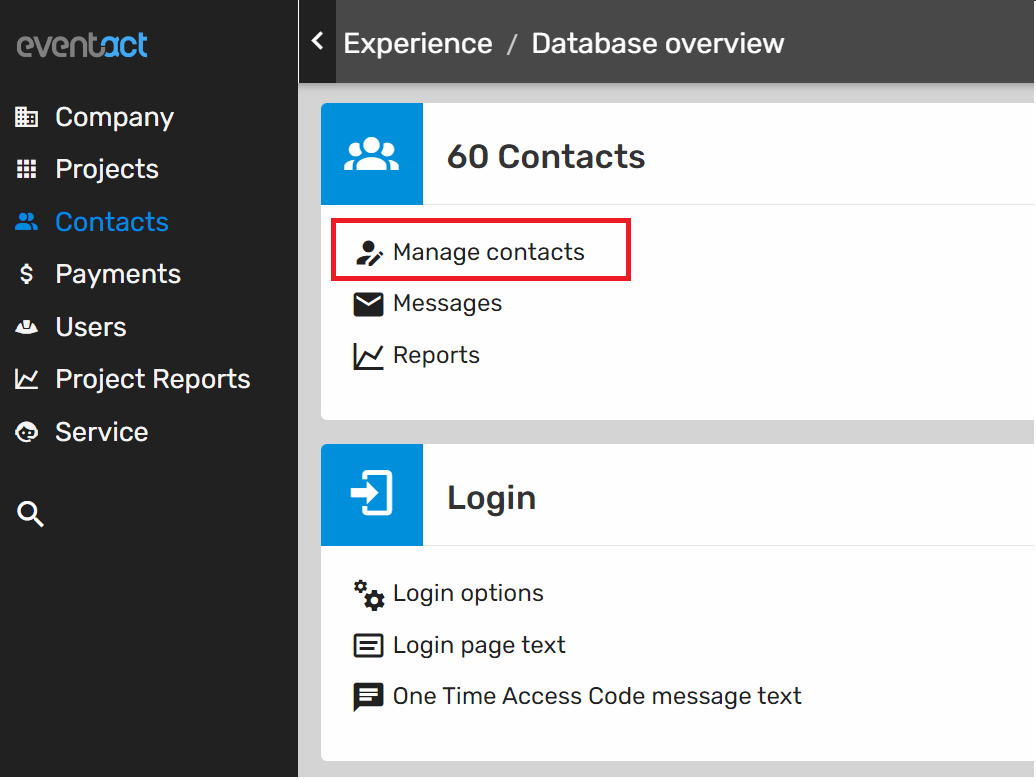
Step 2 -
Add a new contact, and fill in its details.
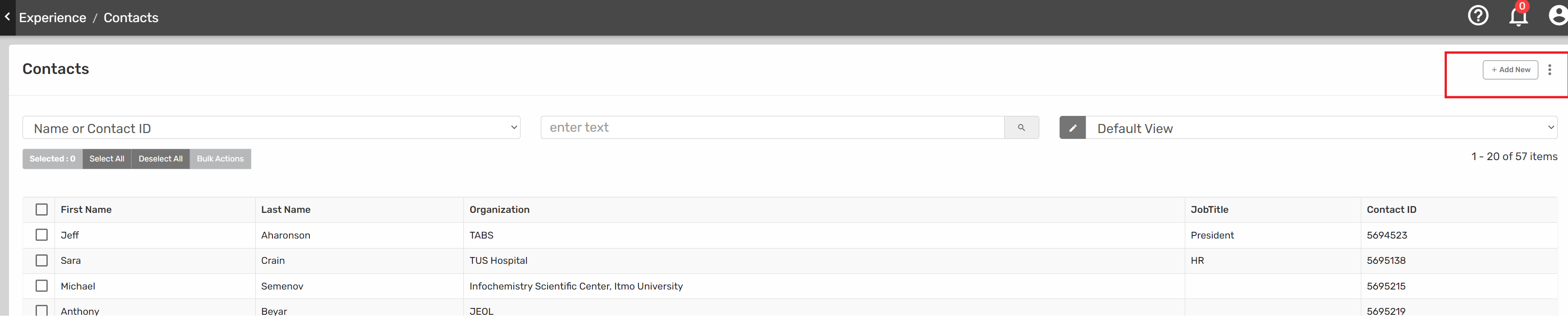
Step 3 -
Once the user is listed in your company's contacts, you can give them external access to a specific report (or more than 1).
Choose the relevant report from the reports list and click on the View icon -
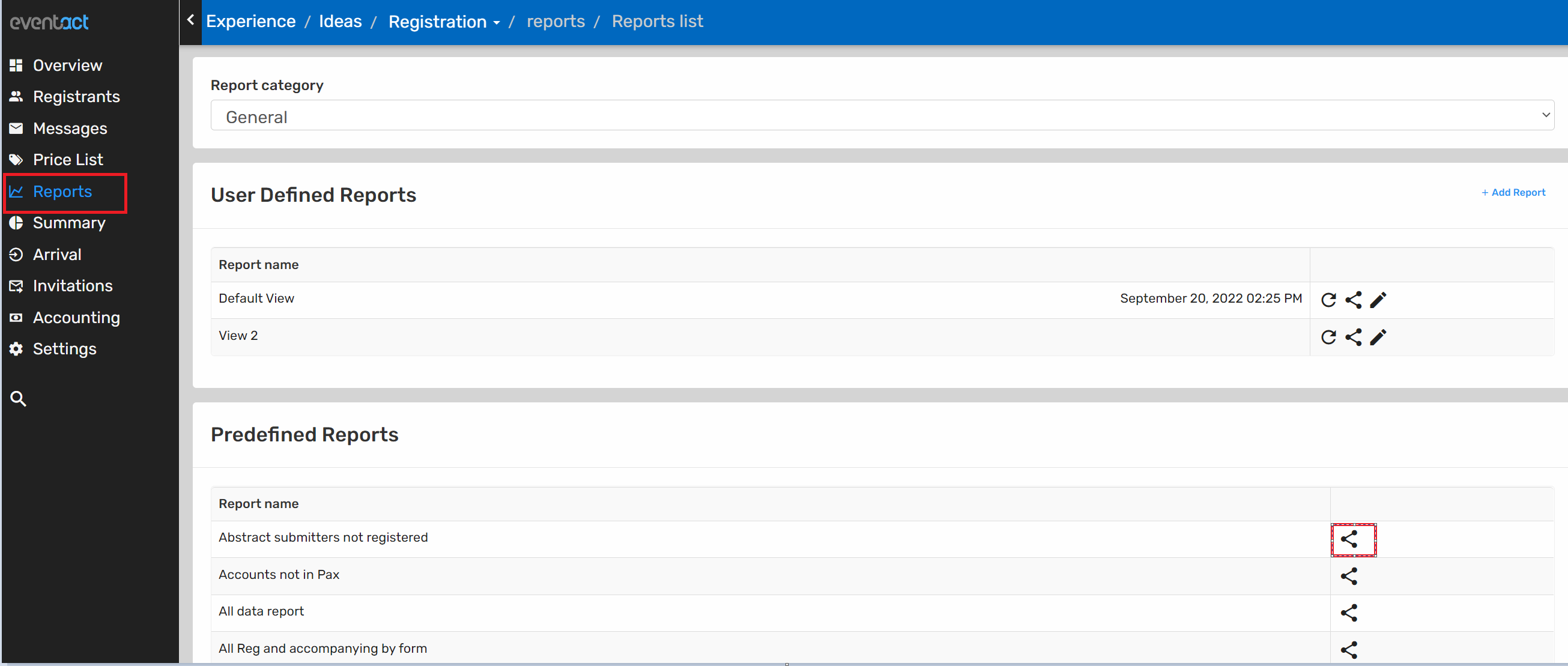
Now choose Add access and select the relevant contact from the contacts list.
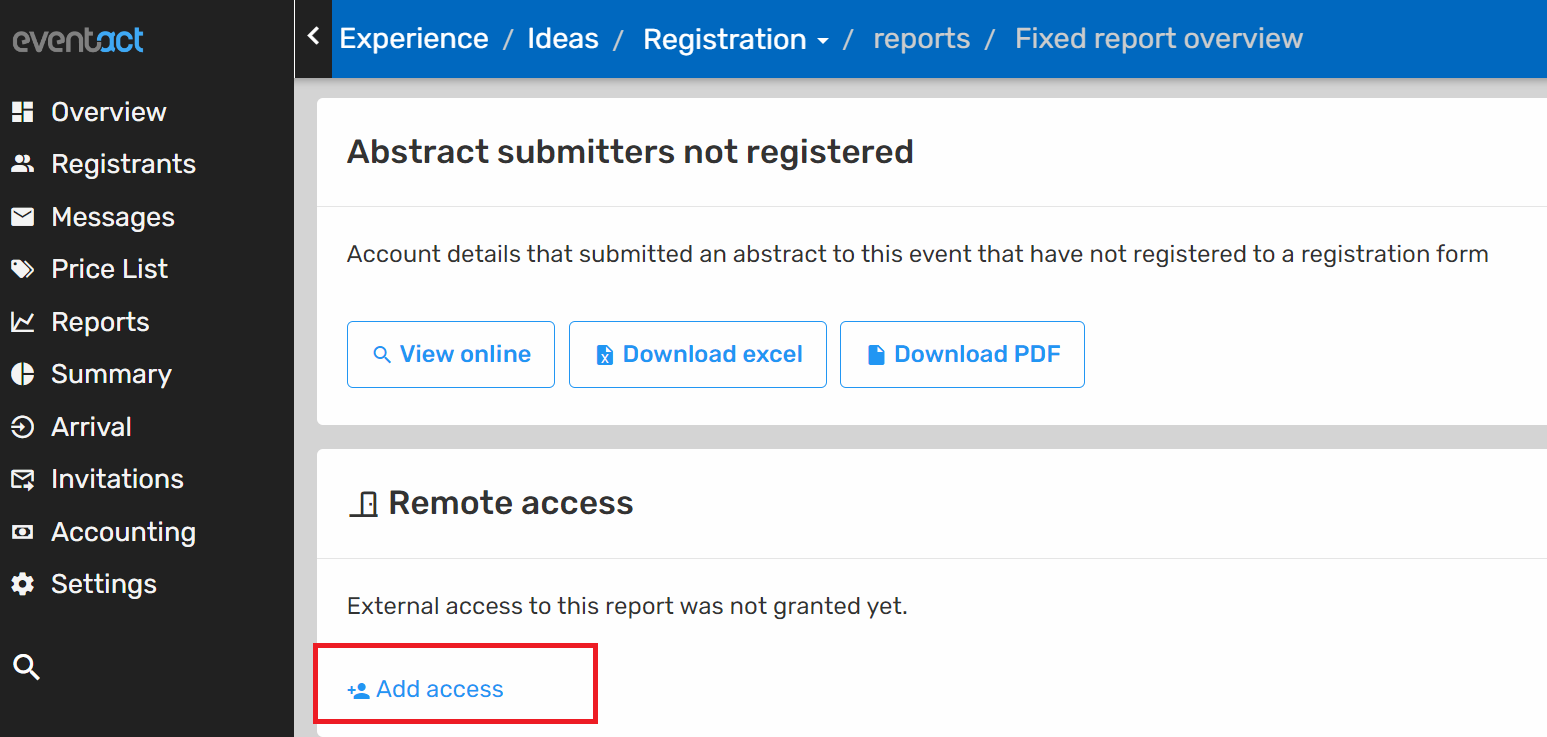
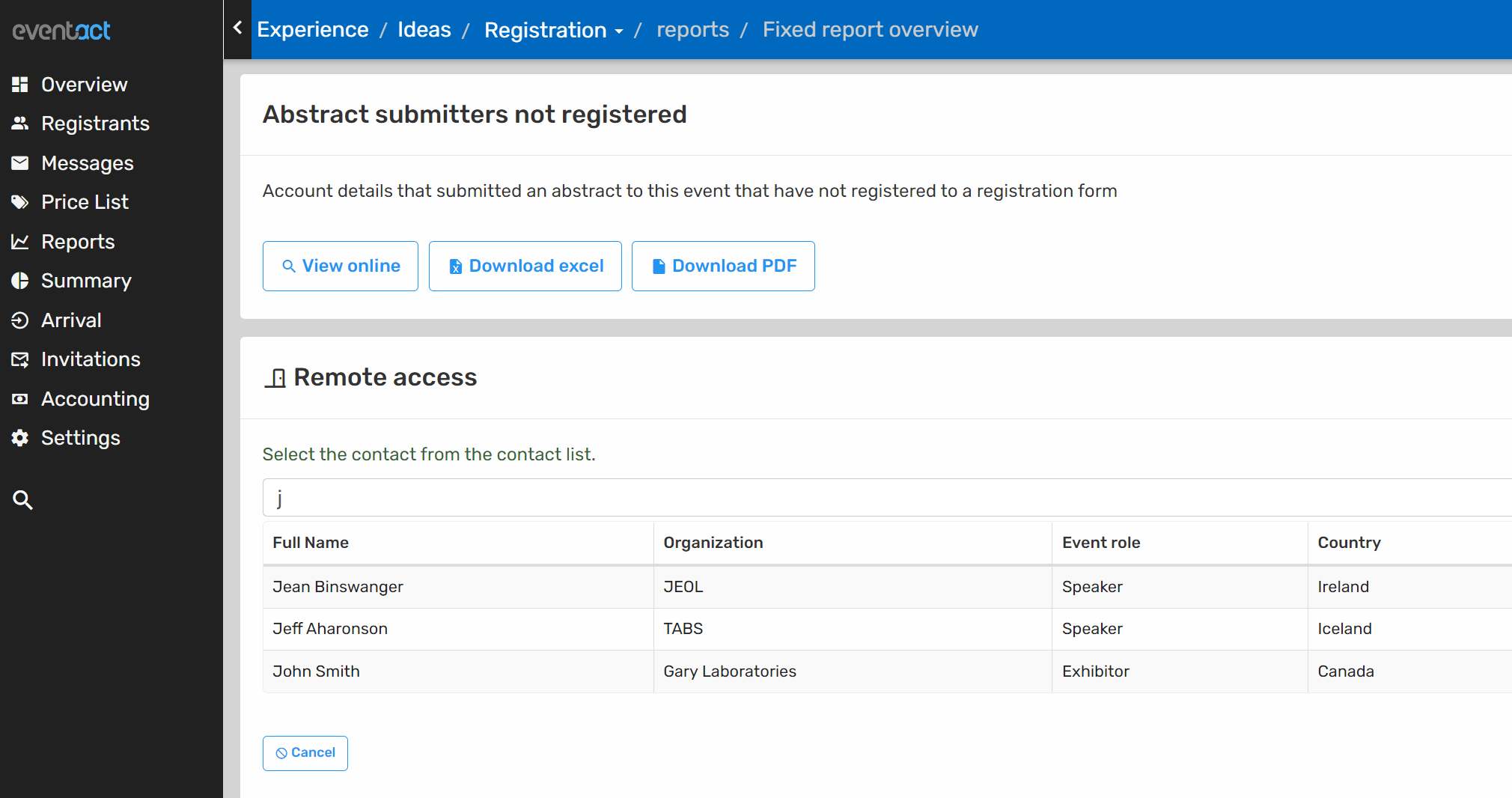
Once you chose a contact, save it.
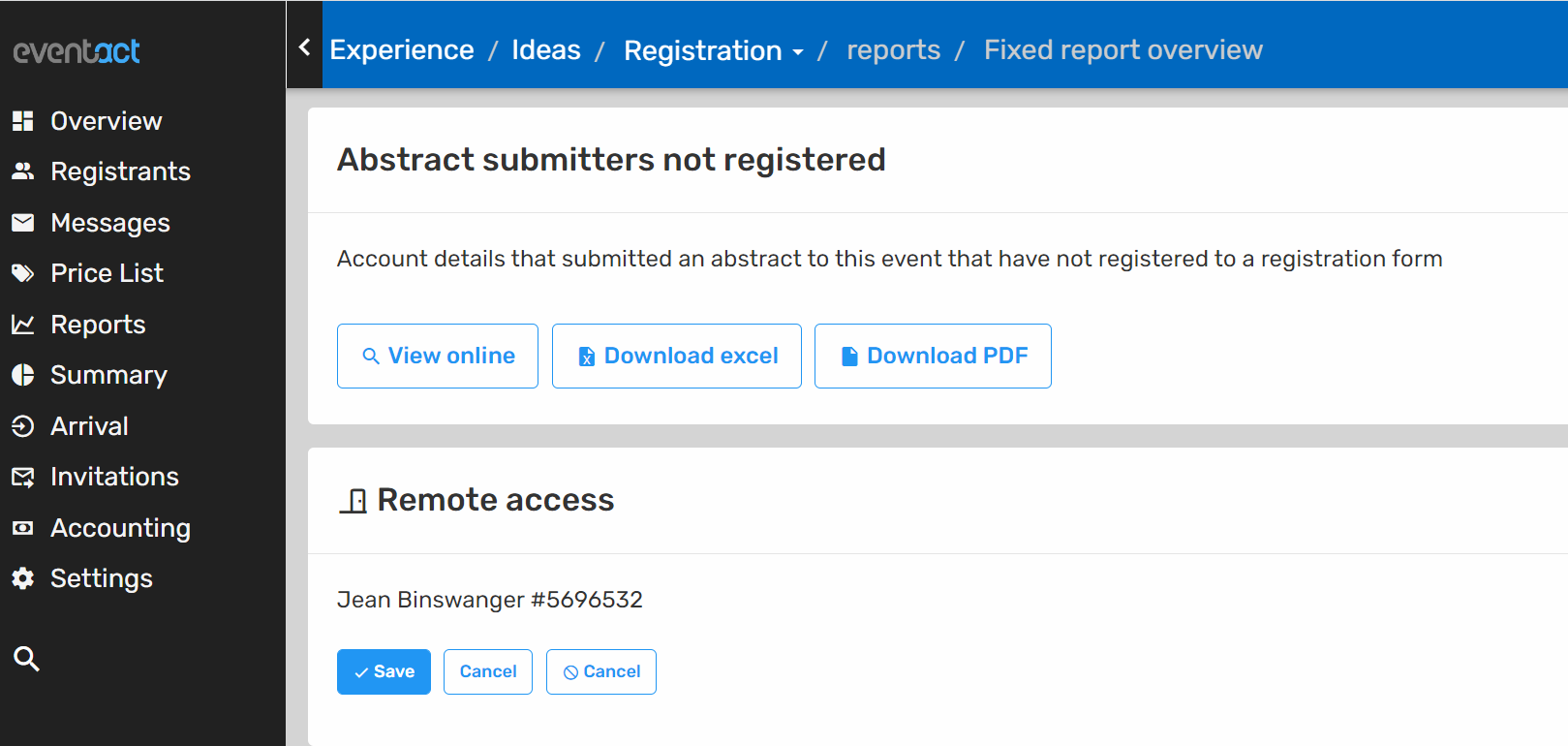
You can find the external reports link, at the bottom of the reports page. This link can be shared with the relevant contacts.